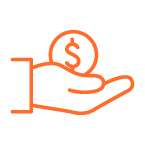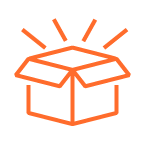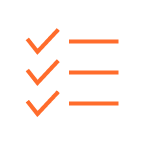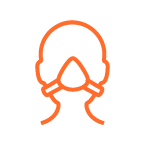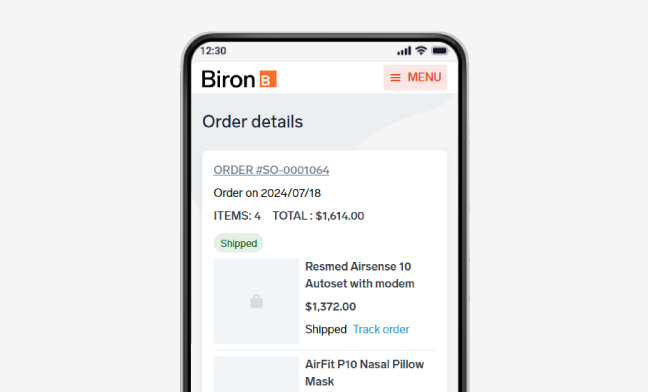How to connect for the first time or create your account?
Follow these simple, quick steps.
Time: less than 3 minutes
Step 1
Authentification
To create your MyBiron account or connect to it, please provide the required information.
Step 2
Identification
If you already have a Biron record, you will be asked to link your account and your personal information.
If you do not have a record linked to the information provided in Step 1, you will need to create your account and to confirm your email. Then, go to Step 4.
Step 3
Linking
Choose a means of communication to receive your activation code.
If you do not want to link your personal information with your account, create a new account.
Step 4
Entering a password
Enter a password to finish setting up your account.
Frequently asked questions about MyBiron accounts
Your MyBiron account allows secure, centralized interactions with Biron, in particular for sleep care services. It contains a history of your purchases and equipment and allows you to track your orders.
New functions and other improvements will soon be available to offer you an optimized and comprehensive experience of our services.
As part of our improved services, we are migrating to a new platform to optimize your experience. For security reasons, please configure your account and reset your password. This will guarantee a smooth and secure transition to the new platform.
If we identify one or more accounts corresponding to the information you have provided, we will suggest associating it with the selected method of contact. If you prefer not to make this association, click on “Create a new account” and follow the procedure indicated.
If you are having trouble logging in, it may be for one of the following reasons:
- This is the first time you are connecting using the new platform. Please configure your account following the procedure indicated.
- Your account is already configured and you received a confirmation email. Log in using your email address and password.
If an error message appears, check your information and try again. If the error message appears again, you can reset your password by clicking on “Forgot your password?” or contact our customer service at 1 833 590-2715.
- This is the first time you are connecting using the new platform. Please configure your account following the procedure indicated.
You have two options:
- If you are not connected to your MyBiron account, click on “Forgot your password?” on the connection interface and follow the procedure indicated to reset your password.
- If you are connected to your MyBiron account, you can change your password by going to the “Manage my profile” menu and selecting the “Password” tab.
- If you are not connected to your MyBiron account, click on “Forgot your password?” on the connection interface and follow the procedure indicated to reset your password.
To track your order, go to the “Order” menu. You will see an overview of your order. For shipment details for each item, click on “See order,” then “Track order.”
The items in an order may be delivered on different dates. We recommend that you track the delivery of each item individually and that you check your email inbox for detailed information. You will receive an electronic message containing shipping details for each item or group of items shipped. Until all items have been delivered, the status of your order will be indicated as “In progress”.
You will receive an invoiceby email.
As part of the online storerevitalization, it is possible that your equipment is not yet visible in your account. We are actively working to ensure that all your equipment is accessible as soon as possible. Thank you for your understanding.
Anticipate your needs and the obsolescence of your equipment by renewing it before the recommended date. You can renew equipment by clicking on the “See details” button, which will direct you to the product description in Biron’s Sleep Care store.
If the recommended date has passed, we suggest that you renew your equipment as soon as possible.
For any questions concerning the renewal date, please refer to the manufacturer’s recommendations or our support page.